However, one surefire way of recording streaming audio from any web site is to simply capture it via the sound card on your computer. Basically, there are programs that can record whatever is being played by your computer’s speakers, so if you can hear it, it can be recorded. Of course, you’ll have to listen to the entire song since the recording is live, but it’s definitely much easier than trying to download the file from the web site directly.
There are two programs that I use to capture and save streaming audio: one installs as a toolbar into Internet Explorer or FireFox and the other one is a standalone program.
If you don’t mind having another toolbar installed in your browser window, FreeCorder is a very convenient program to use if you’re going to be recording music that’s mostly played via the web, such as Internet radio, etc. Also, it has many other features that make it quite useful, such as the ability to extract audio from videos and record from your PC’s microphone or line-in port. It also supports Windows Vista and has absolutely no spyware or adware, so you don’t have to worry about pop-ups, etc. You can save the recordings out as MP3 or as WAV files.
Once you have it installed, click on the Settings button to configure the source for the sounds or music.
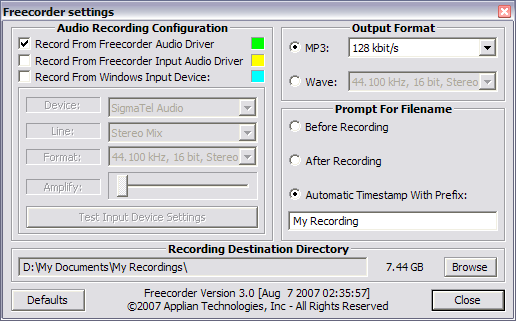
Click Stop when you’re finished and then click Play to view your recordings. And that’s it! A pretty easy and cool way to record any sound or music off the Internet or from your computer.
If you don’t like the idea of cluttering up your browser toolbar, you can use a standalone program called MP3MyMP3 Recorder, which is also free. Like FreeCorder, this program also records whatever is being played by your computer’s speakers. However, unlike FreeCorder, this program requires that your sound NOT be muted. So if you want to record anything, it has to be playing and you have to be able to hear it yourself.
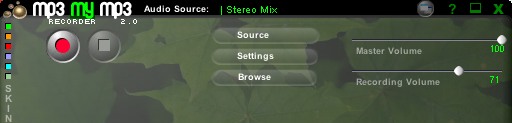
Any questions or problems, please post a comment!

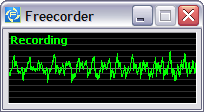
0 comments:
Post a Comment